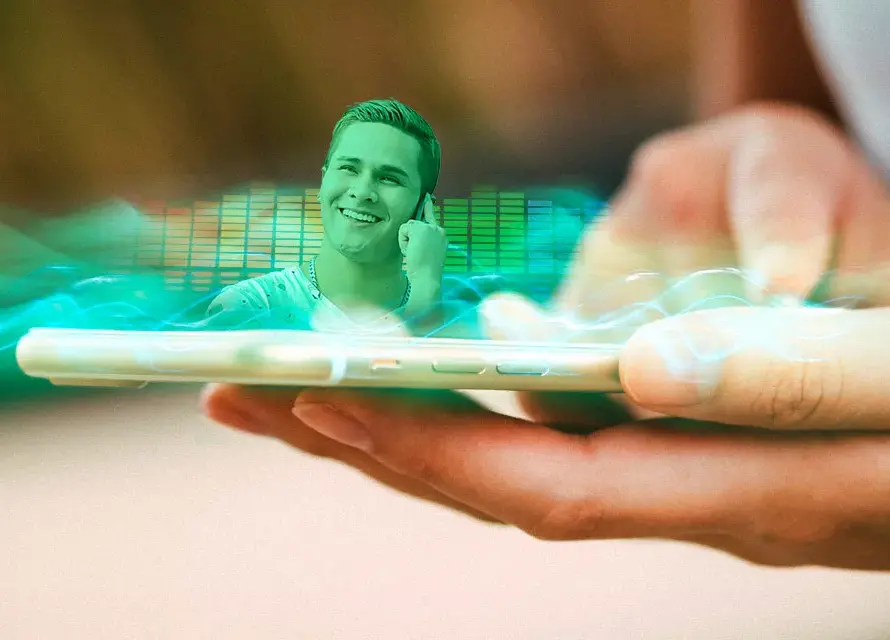DLL or Dynamic Link Library files are a group of files that silently function in the background of your computer and you may not be aware of their existence until one of them goes missing. An application may stop working, your computer may refuse to start, or it may even freeze. So, what are these DLL files anyway and why do these files go missing? Is it possible to avoid them from disappearing? Let us find out.
Simply put, DLL files are used by the Windows operating system, applications and device drivers to save code libraries that can be used to perform specific functions on your computer. The best thing about these files is that the application using them needs to load them in the memory only when it wants to access the code stored in this file. Also, a single DLL file can be shared among multiple applications on your computer. These DLL features help in optimizing your applications for better performance and at the same time save on precious PC system resources.
Your Windows computer has hundreds of DLL files at any given point of time. Many of these are shared and many are not. The most common reason for errors related to DLLs to appear is when the DLL file goes missing. The following are two examples of missing DLL errors:
“rundll32.exe – Unable To Locate Component
This application has failed to start because framedyn.dll was not found. Re-installing the application may fix this problem.”
“Windows could not start because the following file is missing or corrupt: <windows_root>System32hal.dll. Please reinstall a copy of the above file”
At times, the file really goes missing because it gets deleted due to user error or when an application is installed. However, at times the problem may occur if the existing file is damaged or is infected with a malware. Incorrect registry entries and buggy software may also result in missing DLL file errors.
To avoid and perform missing DLL error fixes, you need to take care of the following:
- You must install only the latest versions of software on your computer. Even if you install older versions, NEVER overwrite new versions of files on your computer with older versions that the installation may try to add to your computer.
- When uninstalling software, make sure that you don’t remove files are that are shared among multiple applications.
- Always have robust virus and spyware scanner tools on your computer and keep them updated with the latest definitions. You need to schedule these tools to perform periodic scans and cleanups of your computer.
- Lastly, you must have a trustworthy and efficient registry tool to scan, clean and repair registry problems from time-to-time.
Always remember that regular preventive PC maintenance will help you keep your PC running like new for a long time.