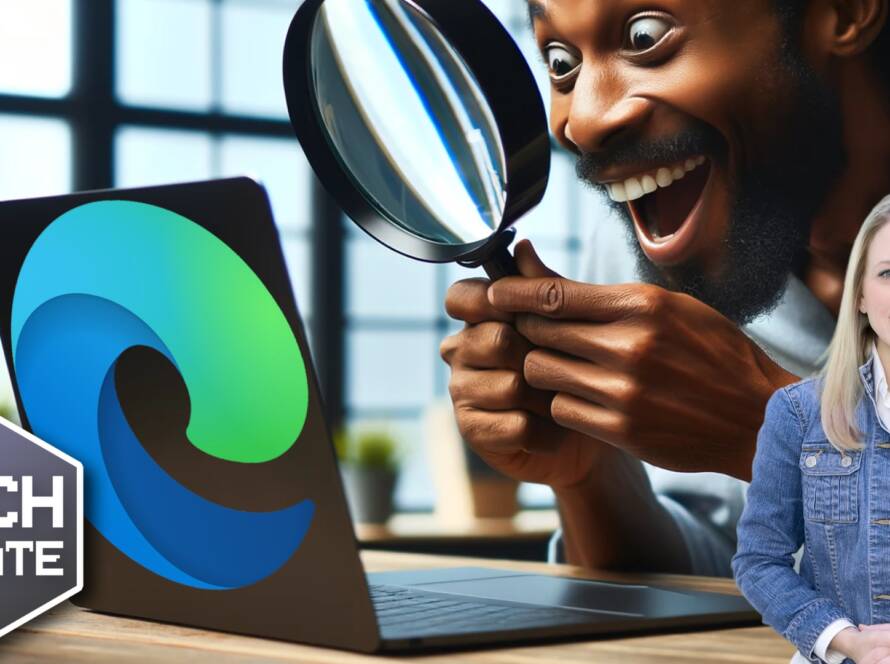A computer system has several applications running on it at the same time. Many of these applications help you perform various activities, such as creating, managing and saving your documents, worksheets, databases and other important information. Some of these are utilities, such as antivirus and antispyware tools help you keep your computer safe from external threats. And, then there are applications, such as games and media players that you may use for your entertainment. There are also a few applications, mostly categorized as Device Drivers that help you use your hardware devices in an effective way.
With so many different types of applications running on a single computer, your system is quite prone to come across different types of computer errors. For instance, you may encounter the ccsvchst.exe application error if one of your Norton products is outdated, and you may encounter the spoolsv.exe error if there are a large number of .SHD and .SPL files—used for printing—in the spooler directory. Most of the time, these errors are specific and are resolved by taking care of the reason that caused it.
This article guides you to look for solutions to your errors and also helps you learn a few preventive PC maintenance tasks to help you prevent application errors from occurring in the first place.
Most of the time, when an application error occurs an error message is displayed on your screen. This error message usually works as the first step to help you identify the cause of the problem. If an error message is not displayed, you may also check the Event Viewer logs to see if a log regarding the problem has been added. You can use the text in the error message or the error log to search for a solution on the Microsoft Knowledgebase Web site. This web site comprises a comprehensive database of problems that may occur with Microsoft products and their possible solutions. If you find a solution to your application error in this database, you must follow the resolution method given to resolve the issue. Many other software manufacturers, such as Symantec, McAfee, and AOL have their own Knowledgebases that you can refer to find solutions to problems with their products. If none of these methods help, you may use a good search engine to find a solution for your problem. There are several third-party web sites and message forums that can help resolve your errors.
As a vigilant user, you can perform several tasks to prevent computer errors from occurring. These preventive measures, not only help you maintain an error-free computer, but also enable you to keep your system at its best performance.
The first and most essential task, is to ensure that you keep your system free from malware infections. To do this, you need to use security tools, such as antivirus, antispyware, and antispam. These tools should be updated on a regular basis and you must perform full system scans periodically to detect and remove any malicious data existing on your computer. It is also recommended that you implement a good firewall to block unauthorized system access by hackers and other malicious elements.
Next, you must ensure that the Windows registry is healthy and compact. To do this, it is a good idea to use a good registry cleaner tool. Using a good registry tool, you must perform registry scan and clean up on a regular basis. It is also recommended that you defrag the registry to make it contiguous and free it from empty keys. This helps in compressing the registry and further enhancing PC performance.
Finally, always remember to update your operating system and applications with the latest service packs and security releases to prevent errors due to outdated files, patch up any security vulnerabilities, and enhance their performance.